TM Sim Registration Number Online Link 2025
TM SIM Registration Link
How to Register Your TM SIM?
You can register your TM SIM in just a few minutes. Globe Telecom (TM’s parent company) has set up an online portal and other channels to make the process easy.
Step 1: Prepare Your Requirements
Before starting, make sure you have:
- Your TM SIM inserted in your phone with a stable network signal
- A valid government-issued ID
- A working internet connection
Step 2: Access the Official Registration Link
- Go to the official TM/Globe SIM registration site: simreg.globe.com.ph
- Alternatively, wait for the registration prompt (for new SIMs). You’ll be automatically redirected to the registration page upon activation.
⚠️ Be careful: Only use the official link to avoid phishing scams.
Step 3: Enter Your Mobile Number
- Type in your 10-digit TM number (ex: 917xxxxxxx).
- You’ll receive a One-Time PIN (OTP) via SMS.
- Enter the OTP within 5 minutes to proceed.
Step 4: Fill Out Your Personal Information
You’ll be asked to provide the following details:
- Full Name (First, Middle, Last, Suffix if applicable)
- Birthday
- Sex
- Address (current or official)
- ID type and ID number
Step 5: Upload a Valid ID
- Take a clear photo of your chosen government-issued ID.
- Upload it to the portal.
- Some IDs may also require you to upload a selfie for verification.
Step 6: Submit and Save Your Control Number
- Review your information carefully before submitting.
- After submission, you’ll receive a control number, this serves as proof of registration. Keep it safe in case you need future verification.
Government rules now require all mobile users, including those on TM, to undergo sim registration TNT to avoid service deactivation.
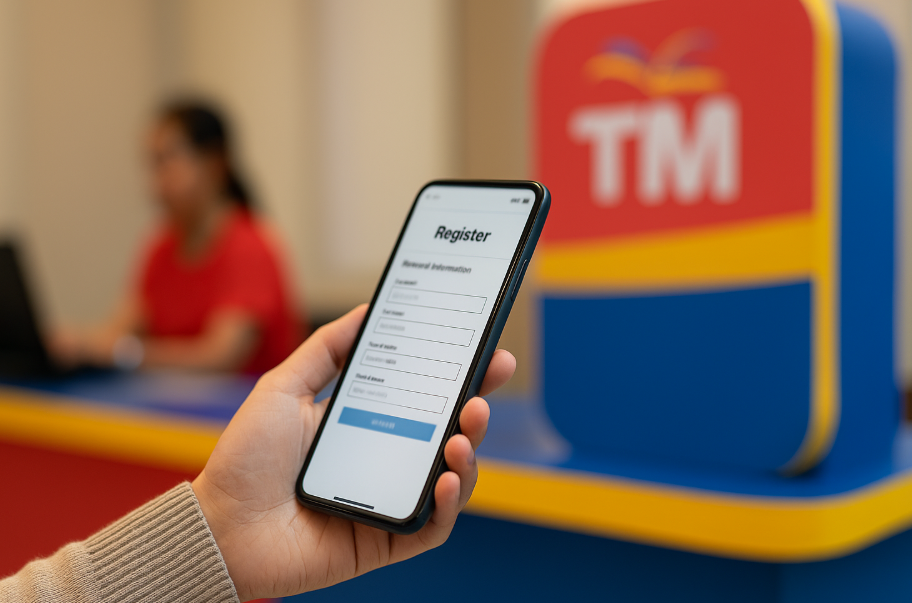
Register Through the GlobeOne App
If you’re someone who prefers using apps, the GlobeOne App is a very convenient option. You can register your TM SIM right inside the app without needing a browser.
Download the GlobeOne App
If not already installed, download it from the Google Play Store or Apple App Store.Log In or Create an Account
Use your TM number to create an account or log in if you already have one.Start the SIM Registration
On the home screen or menu, tap on SIM Registration and start the process.Enter Required Information
Provide your personal details as required: name, address, birthday, etc.Upload ID and Selfie
Just like on the website, upload a clear picture of your valid ID and a selfie.Submit and Confirm
Review all info, tap submit, and you’ll receive confirmation in the app or via SMS.
Because TM and Sun have comparable online portals for SIM verification, reviewing Sun Registration gives a clear idea of the overall process.
Register at TM Stores or Retailers
If you’re not comfortable with online registration, don’t worry TM also allows you to register your SIM at any official TM or Globe store. This method is especially useful for seniors or those without smartphones.
Visit a Nearby TM or Globe Store
Find the closest Globe or TM retailer or store near you.Bring Your TM SIM and Valid ID
Make sure to carry your TM SIM and a valid government-issued ID.Get Assisted by a Staff Member
A customer service representative will help you complete the registration on the spot.Confirmation SMS
Once your SIM is registered, you’ll get a confirmation message via text.
Requirements for TM SIM Registration
Before registering your TM SIM, it’s important to prepare the required documents and information. Whether you’re a local user, tourist, or business, there are specific guidelines to follow. Below are the general and special requirements depending on your registration type.
A valid government-issued ID (any one of the following):
All registrants must present one valid government-issued ID for identity verification. The ID must be clear, not expired, and match the information you provide during registration.
- Philippine National ID (PhilSys)
- Passport
- Driver’s License
- SSS/GSIS ID
- UMID
- Voter’s ID
- PRC ID
- Senior Citizen’s ID
- OFW ID
- Other government-issued IDs with a photo and signature
Personal Information:
- Full name
- Date of birth
- Sex
- Present or official address
- ID number
For minors: Parent/guardian’s ID and consent.
For foreigners: Passport, proof of address in the Philippines, and return ticket (for tourists).
Having these ready will make the process smooth and quick.
Note: You’ll also need to submit a clear selfie along with the ID during the registration process, either via the website or app.
Registration for Minors
If you’re below 18 years old, you can still use a TM SIM but under these rules:
- The SIM must be registered under your parent or legal guardian.
- They will use their ID and provide consent.
Registration for Foreigners
If you’re a foreign national in the Philippines, you can register a TM SIM for temporary use. Requirements include:
- Passport
- Proof of address in the Philippines (hotel booking, lease, etc.)
- Return ticket (for tourists)
- Valid visa or ACR I-Card (for residents/foreign workers)
Tourists must provide:
- Valid passport
- Proof of address in the Philippines (e.g., hotel booking, rental agreement)
- Return ticket to country of origin or onward destination
- Visa details (if applicable)
Tourist SIMs are valid only for the duration of your stay, while resident foreigners can register long-term.
Validity Note:
Tourist SIM cards are usually valid for 30 days and may be extended upon proper request or documentation.
SIM Registration for Businesses or Companies
Companies or organizations that use multiple TM SIM cards for employees, IoT devices, or communication systems must register them under the business entity’s name.
Requirements for business SIM registration:
- Certificate of Registration from DTI or SEC
- Business Permit or Mayor’s Permit
- Valid government-issued ID of the authorized company representative
- Notarized board resolution or letter of authority assigning the representative
Steps for Business SIM Registration:
Prepare all required documents.
Visit the nearest Globe/TM business center.
Submit the documents and fill out the enterprise SIM registration form.
Wait for approval and confirmation from the Globe/TM team.
SMS to verify your TM status
If you’re unsure whether your TM SIM is already registered, you can quickly check its status using a simple SMS. This method is free and doesn’t require an internet connection.
- Open your phone’s messaging app and create a new message.
- In the message body, type:
SIMREG - Send the message to 8080
- Wait for a response from TM via SMS
- The reply will confirm whether your SIM is registered, not registered, or needs further verification
- This method is free and does not require internet access
You can also check your status through the GlobeOne App or visit https://new.globe.com.ph/simreg for online verification
Why SIM Registration Still Matters in 2025
Even though the deadline has passed, the law is ongoing. Here’s why registration is important:
- Legal compliance: All SIMs must remain tied to a verified owner.
- Security: Authorities can trace scam texts and online fraud faster.
- Continuity: Without proper registration, unverified SIMs remain at risk of deactivation.
- Updates” If you move, renew your ID, or change ownership, your SIM registration should reflect those changes.
By 2025, the National Telecommunications Commission (NTC) continues to monitor compliance. Telecom operators like TM/Globe also conduct system checks to flag suspicious or unverified accounts.
Who Needs to Register or Update?
New TM subscribers: All SIMs bought today still need registration before use.
Existing subscribers: If your SIM is already registered, you don’t need to re-register, but you should update your info if:
- You changed address
- You renewed/changed your government ID
- You transferred the SIM to another person
Minors: SIMs remain registered under a parent/guardian.
Foreign nationals: Temporary SIMs for tourists expire with their visa or return date; resident foreigners must keep records updated.
Businesses: Corporate SIMs must be under the company’s legal name, supported by registration documents.
Common Errors and Fixes
While registering your TM SIM card, you might run into technical or ID-related issues. Below are the most common problems users face and how to fix them quickly.
Invalid or Unrecognized ID
This happens when the system doesn’t accept your uploaded ID, possibly due to:
- Low image quality
- Expired ID
- Cropped or unclear photo
- Unsupported ID type
Fix:
- Use a valid government-issued ID from the accepted list.
- Make sure the photo is clear, not blurry, and shows all corners of the ID.
- Check the ID’s expiration date and resubmit if it’s expired.
With telecom providers aligning their registration procedures, looking at Smart Sim Registration helps TM users see how their own process fits within the same system.
No OTP Received or Verification Failure
Some users don’t get the OTP, which is necessary to proceed with registration.
Fix:
- Make sure your TM SIM is inserted in the device and has signal.
- Wait a few minutes and resend the OTP request.
- If the issue continues, restart your phone or try a different browser.
- You can also try registering via the GlobeOne App instead of the website.
- Photo or Selfie Upload Error
This occurs if the system can’t detect your face or the upload fails.
Fix:
- Use a well-lit background, preferably with natural light.
- Don’t wear sunglasses, hats, or face coverings.
- File format should be JPG or PNG, and file size should not exceed 4MB.
- If the upload fails repeatedly, try switching to a desktop/laptop.
SIM Already Registered Issue
Some users get a message saying their SIM is already registered, even though they haven’t done it.
Fix:
- This could mean your SIM was pre-registered or registered by mistake.
- Send
SIMREGto 8080 via SMS to check the status. - If still unresolved, visit a Globe/TM Store with your ID for manual assistance.
Timeout or App Crashes During Registration
This usually happens due to server overload, slow internet, or app bugs.
Fix:
- Make sure you have a stable internet connection.
- Try using the registration portal during non-peak hours (early morning or late night).
- Clear app cache or update the GlobeOne app if it crashes.
- Alternatively, try completing the process on the official website instead.
Beware of Scams in 2025
Even after registering, you may receive texts claiming you need to “re-register” or “update details” through a suspicious link. Remember:
- TM/Globe will never ask for your OTP, passwords, or personal details via text or social media.
- The only official registration site remains: https://new.globe.com.ph/simreg
Frequently Asked Questions
Is there a fee for registering my TM SIM card?
No, registering your TM SIM card is completely free of charge.
What should I do if I lose my registered TM SIM?
If you lose your registered TM SIM card, visit the nearest TM or Globe store with a valid ID to request a SIM replacement. Your number and registration details will be transferred to the new SIM.
How can I check if my TM SIM is already registered?
You can check your TM SIM registration status by sending an SMS with the keyword SIMREG to 8080. You'll receive a reply indicating whether your SIM is registered.
What happens if I don’t register my TM SIM?
Unregistered TM SIM cards will be automatically deactivated. You won’t be able to make calls, send texts, use mobile data, or access any TM services until it is registered.
Can minors register their own TM SIM cards?
Yes, but minors must have parental or guardian consent and submit the parent/guardian’s valid ID along with their own. The SIM will be registered under the parent/guardian’s name.
Registering your TM SIM might feel like an extra step, but it’s one that ensures you stay connected while keeping your identity protected. The process is free, quick, and legally required under the SIM Registration Act.
If you haven’t registered yet, it’s best to act now. Gather your ID, head to the official TM registration site (or a Globe store if you prefer in-person help), and complete the process. Once registered, you can enjoy peace of mind knowing your SIM, and your mobile identity, are secure. Remember, millions of Filipinos have already registered their SIMs successfully. You’re not alone in this process, and assistance is always available if you need it.